The storefront for the gen-srch interface includes any introductory text and images you want to use followed by a form that lets the customer search for products. Internally, the catalog interface uses flat ASCII files to generate search forms and search results. It also generates forms for ordering.
"Search a large catalog (gen-srch)" For an online example of this interface, see http://www.netstores.com/dwos-bin/gen-srch?mal or http://www.netstores.com/dwos-bin/gen-srch?ent (use "1" for the account number and "captain" for the password.
The ./dwos/data/store-abbrev
directory for a store that uses the search (gen-srch) interface
contains numerous directories and files.
NetStores's gen-srch interface uses a file called
itmfil.asc to provide database-like searching behavior.
This file is a variable-length "flat" ASCII file.
Each line in the file stores a single record for a single product. All records in the file must have the same field layout. Fields are separated by the "|" (pipe) character. Each line must end with "|" followed by a line break.
For example, this record:
983CD|ROCK|BLUES TRAVELER|RUNAROUND|11.98|CD|A+M|00|
has these fields:
item_#|category|artist|title|price|media|label|checkfields|
Decide what fields you want to include in your
itmfil.asc file. Any field you want to include in the
search form or the order form must be stored in this file. For
performance reasons, you should avoid including other fields that
will not be used in the search form or the order form.
NetStores allows advanced users to use wildcard characters and even UNIX-style regular expressions in their search strings.
./dwos/data/store-abbrev directory,
create the itmfil.asc file as described in the
previous paragraphs. If your product data is already stored in a
database, you most likely can use a reporting tool to generate
itmfil.asc from your database.
You should include the following field types in
itmfil.asc:
19.95 or
495. You can create multiple price fields if you
want to have different pricing structures for different
customers. All the price fields must be in sequence with no
other types of fields between them. You'll also need to set the
CUSPRC parameter. See "To calculate
discounts, sales tax, and shipping and handling:" for
details on using multiple price fields.itmfil.asc. This field can contain any number of
0's and 1's.
For example, you could have checkboxes for "New items", "Sale items", and "Sound clip available". A value of 101 in the field would mean the item is new and there is a sound clip available as a link for this item.
You can combine several pieces of information in a description field to "extend" the amount of information you can display in the order form (which is limited to 5 fields). For example, you may want to combine a Title and Author in a Description field.
If you combine fields this way, you may also want to include the information in separate fields to allow customers to search individual fields. For example, you might create "Title", "Author", and "Title / Author" fields. Customers could search the "Title" and "Author" fields, and the order form could display the "Title / Author" field.
itmfil.asc. To use the freeform search, set the
SRCH1 and SRCH2 parameters in
./dwos/data/store-abbrev/params.sh
to sample values customers might want to search for. NetStores
lets customers decide whether they want to find records that
match either at least one ("or" match) or both ("and" match) of
the search strings.
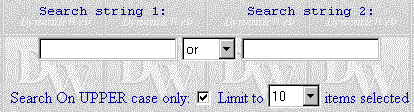
itmfil.asc you specify. Also
lets you provide lists of valid values for fields. To use
formatted search, set the following parameters in
./dwos/data/store-abbrev/params.sh
to control how fields in itmfil.asc are used in
the search form:
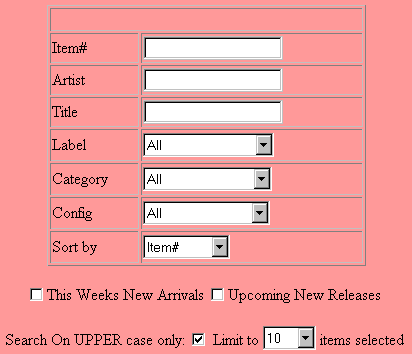
itmfil.asc.
Put the field names in the order you want them to appear in
your form. Don't use spaces, quotation marks, <, >, =,
&, |, or # in any field names.
The general format should look like this:
"fldname_1=fld_#|fldname_2=fld_#|fldname_n=fld_#"
Fields in itmfil.asc are numbered beginning
with 1. Separate fields with the pipe ("|") character. For
example, the previous form uses this definition for SRCHS:
"Item#=1|Artist=3|Title=4|Label=7|Category=2|Config=6" A
book catalog might use the following SRCHS definition:
"ISBN=1|Author=2|Title=3|Subject=6|Publisher=4"
itemfil.asc, set this parameter to the field
number of that field. For example, set this parameter to 8
if your record format looks like this:
item_#|category|artist|title|price|media|label|checkfields|
itemfil.asc. For example, "This Weeks New
Arrivals|Upcoming New Releases".
If a customer checks multiple boxes, only records that have 1's in all the checked fields will be listed. (It's an "and" search, not an "or" search.) An unchecked field matches records with either a 0 or 1.
itmfil.asc..lst where fldname
is the name for this field in the SRCHS parameter
definition. (The file extension is lowercase LST for "list", not
one-st for "first".) For example, if your SRCHS definition is:
"Item#=1|Artist=3|Title=4|Label=7|Category=2|Config=6"
you might have list files named Label.lst,
Category.lis, and Config.lst. Each list
file should contain the valid values for this field in the order
you want them listed in the field. Put one value on each line of
the file. For example:
Hardback
Paperback
Oversize book
./dwos/data/store-abbrev/help1.html
that contains help about how to use your online store. A link to
this page that says "Click here for NetStores Wizard!" will appear
on your storefront page. If you do not create this page, the link
will go to the mall-wide help page.srchmsg that
contains HTML code to describe your store and its products. This
file will be inserted below your logo and above the search form.
For example, you can provide a description of the types of
merchandise your store sells../dwos/data/store-abbrev/params.sh
to control how your storefront links to any other Web site you
have:
./dwos/data/store-abbrev/params.sh
to control how your storefront prompts for an account number:
The order form (which presents the results of the search) and the
order acceptance form (which shows the current order total), can
contain up to five fields from itmfil.asc. NetStores
lets you set the parameters shown here to control the format of the
table in the order form and the order acceptance form:
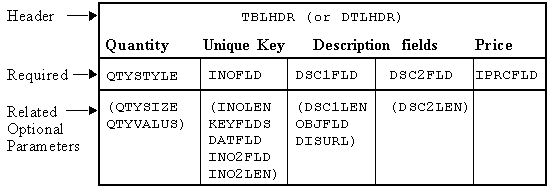
./dwos/data/store-abbrev/params.sh
to control the layout of the order form:
itmfil.asc that make up
the unique key for each record. You don't need to define
INO2FLD if your unique key requires only one field.itmfil.asc, you
don't need to set this parameter.itmfil.asc that
contains this date. NetStores will reformat the date in the
NN/DD/YY format (12/31/96).itmfil.asc that contain
descriptions for each item. These fields will be included in
the order form and order acceptance form.itmfil.asc that contains the price of
each item. This field will be included in the order form and
order acceptance form. If you want to have different price
lists for different customers, you can create a series of price
fields and set IPRCFLD to the number of the first price field
in itmfil.asc. You'll also need to set the CUSPRC
parameter. See "To calculate
discounts, sales tax, and shipping and handling:" for more
details.itmfil.asc that contains a URL to
link to for this product. Another way to have NetStores
automatically add links for products is to use the
objects directory as described in "Customizing
the "look" of the store"../objects
directory for HTML or image files to be linked to the items
listed in the order form. See "Customizing
the "look" of the store" for details.Add Items to Order".|
Copyright © 1996 NetStores |
|